Easy FTP Export from Lightroom 6/CC
This is one of those sticking points I have with Lightroom: there’s no native FTP export. The functionality is built-in, because it’s possible to export a web gallery via FTP. But not from the regular export. I starting thinking about developing such a plugin as a side project and downloaded the Lightroom SDK to see what I’d be in for. Well it turns out that Adobe already wrote an FTP plugin, they just don’t include it in the default install.
Getting the plugin
On Adobe’s SDK information page there’s a link to download the SDK after agreeing to terms and conditions. I’m only linking to the infomarion page because the download page’s address might change with a newer verision.
Once you have the Lightroom_SDK_6.0.zip file downloaded, extract the zip file. Inside the main folder look in the Sample Plugins folder and find the ftp_upload.lrdevplugin folder.
Move ftp_upload.lrdevplugin to a convenient location where it won’t be moved in the future. (Lightroom remembers the path, and will uninstall any plugins it can’t find when it starts up.)
Launch Lightroom and choose Plug-in Manager… from the File menu. Click the Add button and navigate to where you saved the ftp_upload.lrdevplugin folder. Select it and click Done.
Now when exporting photos, you can select the FTP option from the Export To: dropdown menu at the top of the dialog box.
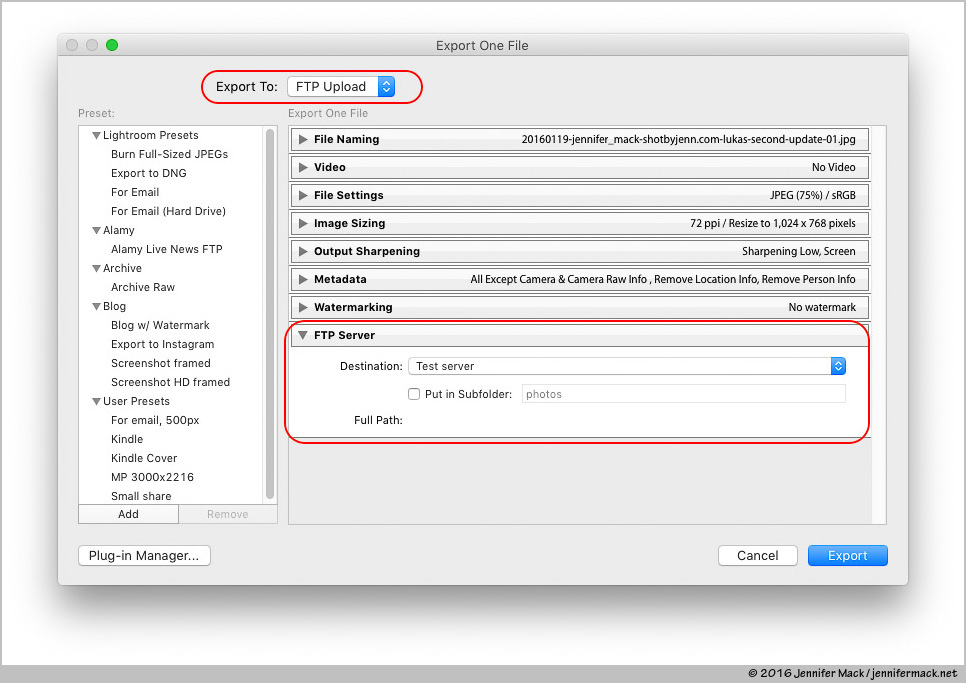 The FTP export panel.
The FTP export panel.Then fill in the server information and you’re all set to FTP/SFTP your files wherever you want.
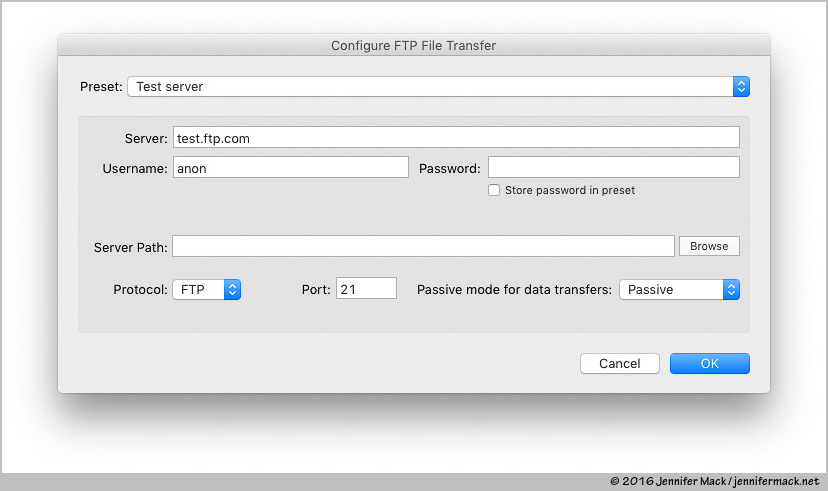 Add the server information to before uploading.
Add the server information to before uploading.A quick search found out that I’m not only one to discover this, and I should’ve searched before I started to dig too deeply on this one. Well at least I don’t have learn how to build Lightroom plug-ins now.
