Setting Display Resolution in Manga Studio 5 for Retina Screens
One nice feature of Manga Studio 51 is being able to have your screen reflect actual real-world measurements. This is handy for checking margins and other things like output sizes. So let’s find out how.
Note: If you like Manga Studio, you might also like my brushs and color palettes that bring Copic-style markers into your favorite drawing app.
Find your screen specs
For Apple laptops and displays, it’s on their support page. For my older MacBook the screen specs are right at the top of the page.
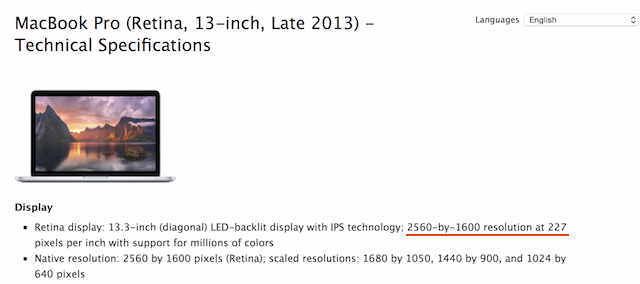
From here I can see my screen measures 2560 x 1600 pixels, with a pixel density of 227 pixels per inch (PPI). But it doesn’t display at that resolution because the screen would be impossible to read. Instead four pixels are combined (2 from the height and 2 from the width) to make a screen with default resolution of 1280 x 800.
In the Display Preference panel, there are four screen resolutions to choose from:
1680 x 1050
1440 x 900
1280 x 800 (default)
1024 x 640
The 1280 size is okay, but it’s a bit cramped for drawing. I prefer the 1440 size.
Regardless of which size I use, Manga Studio needs a dots per inch (DPI) setting for the screen. It’s easy to figure out, and will be much more accurate than using a ruler on the screen.
For the calculations below, I’ll refer to the hardware resolution as PPI and the Manga Studio setting as DPI.
Some quick math will get us the right setting. First we divide the scaled pixel width by the native pixel width. Then multiply the result by the native PPI to give us the scaled DPI.
1680 ÷ 2560 = 0.656 * 227 = 148.969
1440 ÷ 2560 = 0.563 * 227 = 127.688
1280 ÷ 2560 = 0.500 * 227 = 113.500
1024 ÷ 2560 = 0.400 * 227 = 90.800
Rounding to the one decimal place that Manga Studio 5 uses gives us the following:
For 1680 x 1050 use 149.0 DPI
For 1440 x 900 use 127.7 DPI
For 1280 x 800 use 113.5 DPI
For 1024 x 640 use 90.8 DPI
Now that we have our numbers we can setup Manga Studio 5 to show us the actual size on our screen.
Open your MS5 preferences to “Canvas”,
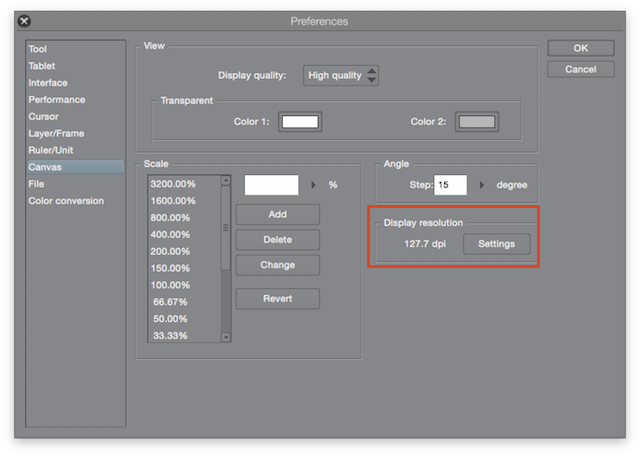
Then click the “Settings” button under Display Resolution and enter the number for your screen size we calculated above.
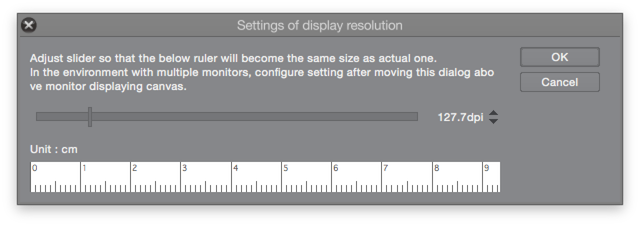
Keep these numbers handy for any monitors you might use. You’ll need to change it to match the screen your canvas is on.
If your hardware manufacturer provides these specs, finding the DPI is easy. Otherwise, you might have to go old-school and hold a ruler up to the screen. That what I had to do with an old external monitor when I couldn’t find it’s PPI spec.
- Or Clip Studio Paint, if you have the downloaded version. ↩︎
