Writing with the AlphaSmart Neo2
This is a follow up to my distractions post. The Neo2 arrived today, and I’ve been testing it out. This post will be the first thing I’ve written on it.
Keyboard
The typing experience is good. The keys themselves are solid, and use a plastic spring mechanism. I like the feel. It’s somewhere between an old clicky-clack keyboard and the newer chiclet style found on MacBooks. It’s quiet and I’m not worried about the noise being a distraction in quiet places like a library.
Connectivity
There are two ways to get text out of the Neo2: direct connection and the file manager.
Direct connection is easy. Simply plug in an USB printer cable (A to B) open a document on the computer and press send. The Neo2 is recognized as USB keyboard and sends the text as if it were being typed. I can also be used as an USB keyboard directly.
With the file manager (a free download from the manufacturer) the files can be saved as individual documents. The most useful thing about the NeoManager software is controlling the settings on the Neo2.
Renaissance Learning no longer makes the Neo and Neo2; I bough mine second-hand from eBay. Having the software installed is the only way to reset the factory defaults. This includes the master password! Which is something not provided by an eBay seller.
Writing
This is the reason I bough the little keyboard computer. So far, I’m liking it. I can type at full-speed and it keeps up. Granted, my typing speed needs improvement. I can see this working well for me.
The size is good, and is easier to manage in my lap than a regular laptop.
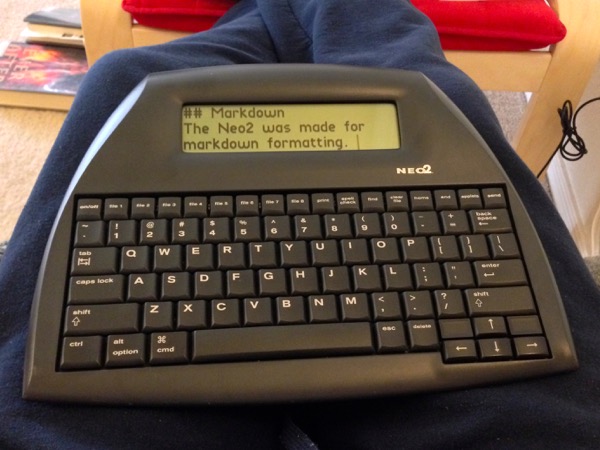
It also has adjustable font sizes. There’s only one typeface which is for display only. The actual text is stored a regular old plain-text (.txt). The screen will show between two and six lines of text. I tried the two-line setting, and while bold, there wasn’t enough context with what I had just wrote. Three lines seems about right. I can see enough to keep at thought going. Six lines is just too small. I would only use that if I was going to edit on the Neo2.
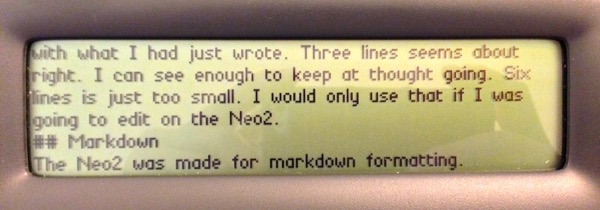
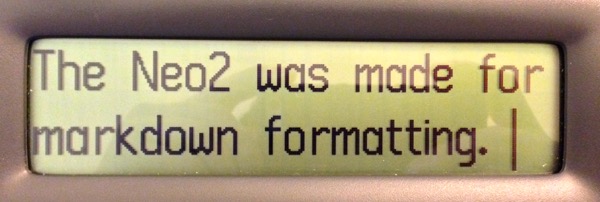
Markdown
The Neo2 was made for markdown formatting. If you’ve used markdown, you know how easy it is to add headers/links/bold/italics to text with out lifting your fingers. It’s the same with the Neo2, but knowing I can add the formatting on the fly is a huge time-saver. There’s no need to spend time on the computer trying to remember where I wanted the italics and headings.
Sending the text into a specialized markdown app like Ulysses is even better. When I add the brackets around text for a link, Markdown XL will make an easy to find token. It’s the same for images. Simply typing (img) will give me a place hold to add an image later.
For links, I’m finding it easier to just put the link text in brackets and move on.1 There’s no point in looking up the actual URL to type in. That would force me to pick up the phone or laptop and switch out of writing mode.
Using markdown saves time, both in the typing and editing stages. I don’t have to worry about making sure the format stays consistent across file types. It’s baked into the text.
When editing, I can plainly see the formatting, and only have to make adjustment or add the actual links.
Overall impressions
I’m actually blown away at how fast the words come out. This obsolete single-purpose device might change my writing workflow for as long as it keeps chugging along.
Having nothing but an LCD and keyboard is a total context switch for me. If I want to check email/twitter/etc. I have to stop and pick up another device. The inertia of writing wants to keep going when that’s all I can do on the Neo2.
I might have even forced my inner-editor to quiet down. He2 can only see a few lines, and can’t call out mistakes from a hundred words ago. I like that.
Other things
There’s a few added features that make the Neo2 even more useful.
Word count
Pressing Ctrl-W shows a nice summary of words writing along with other stats.
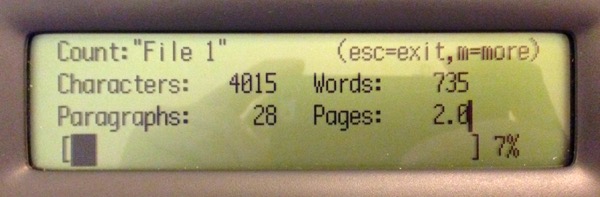
Spell check
While not necessary when drafting, it’s good to have. I seem to use it when I take a break and want to clean up my text a bit.
File passwords
Each file can have a password, which if set, is needed to open a file. It’s not encryption, but it will keep the mischievous from deleting a file.
Conclusion
I’m keeping it. I might even buy another as a backup!
- One hint if you use Ulysses: when a closing “
]” or “)” is found, it opens a text box to add link, image, or footnote information. Then the typing continues into that box. To avoid this add a backslash “\” before it, like this\[link text]. Then remove all the backslashes and edit the links and images normally. ↩ - I imagine my inner-editor as a cigar chomping, newspaper man from the 1950s. I know its weird, but oh well. ↩
